AnyTrack Pixel Helper (Extension)
The AnyTrack Pixel Helper Chrome Extension enables you to retrieve tracking data from your websites directly within your browser.
Use the AnyTrack Pixel Helper Chrome Extension for direct access to essential tracking data from the websites you monitor with AnyTrack. Use it to validate your AnyTrack Tag configuration, verify your pixels, and inspect your events—all without leaving your browser.
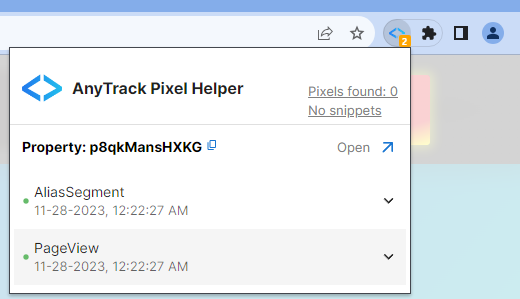
Overview
The AnyTrack Pixel Helper is a free Chrome extension that installs in your browser, enabling you to inspect the setup of the Properties you are tracking with AnyTrack. You can also verify the presence of your tracking pixels and the code of your snippets. The extension provides you with event log data, allowing you to track the action right where it happens.
Included With All Plans
The AnyTrack Pixel Helper is freely available to all AnyTrack users, including those on the free plan.
Prerequisites
- A Chromium-based browser (e.g., Chrome, Edge, or Brave) that supports extensions from the Chrome Web Store.
- The AnyTrack Tag must be installed on the website for the extension to provide tracking data.
Install the AnyTrack Tag
Learn how to install the AnyTrack Tag on your website to get tracking data from the Chrome extension.
Installing the Extension
Follow these steps to install the AnyTrack Pixel Helper Chrome Extension in your Chromium-based browser:
- Click here to visit the Chrome Web Store and find the AnyTrack Pixel Helper extension.
- Install the extension and add it to your browser.
- Pin the extension to keep it visible.
Using the Extension
-
After installing the extension, visit any of the websites you've added as Properties in AnyTrack.
-
If the AnyTrack Tag is present on the website, the extension icon will turn blue.

-
Click on the icon to view the pixels and snippets found on the website.
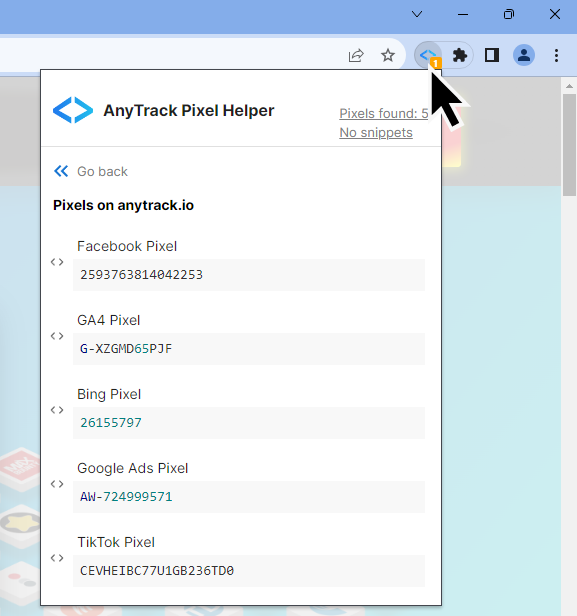
See your tracking pixels and snippets.
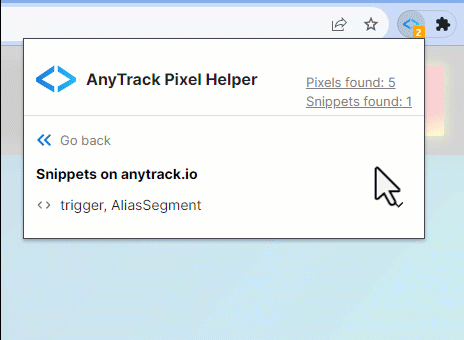
Identify tags and tracking parameters.
Disable ad blockers
Some ad blocker extensions such as Ghostery interfere with the retrieval of the tracking data. Deactivate them while using the AnyTrack Pixel Helper.
- Explore event log data or launch the AnyTrack dashboard for a more in-depth analysis.
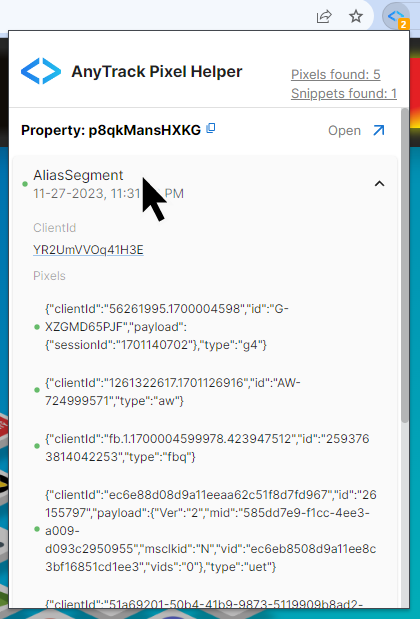
Now you can verify the tracking setup of all your AnyTrack Properties
Updated 5 months ago
Connect Your Ad Networks and Analytics to AnyTrack