Track Conversions with Zapier Webhooks
Learn how to track conversions on AnyTrack.io using Zapier webhooks. Step-by-step guide to integrate and optimize conversion tracking. Boost your campaign insights and ROI.
Do you find yourself struggling to integrate third-party apps with AnyTrack? If so, we have the solution for you. Introducing Zapier webhooks, a powerful method to bridge the gap between AnyTrack and your favorite apps. In this guide, we'll walk you through the steps of setting up Zapier webhooks to enable server-side tracking on AnyTrack, eliminating the hassle of complex integrations. Say goodbye to tracking limitations and hello to precise and reliable conversion data. Get ready to revolutionize your tracking process and take your campaigns to new heights. Let's dive in and discover how Zapier webhooks can supercharge your conversion tracking on AnyTrack.io.
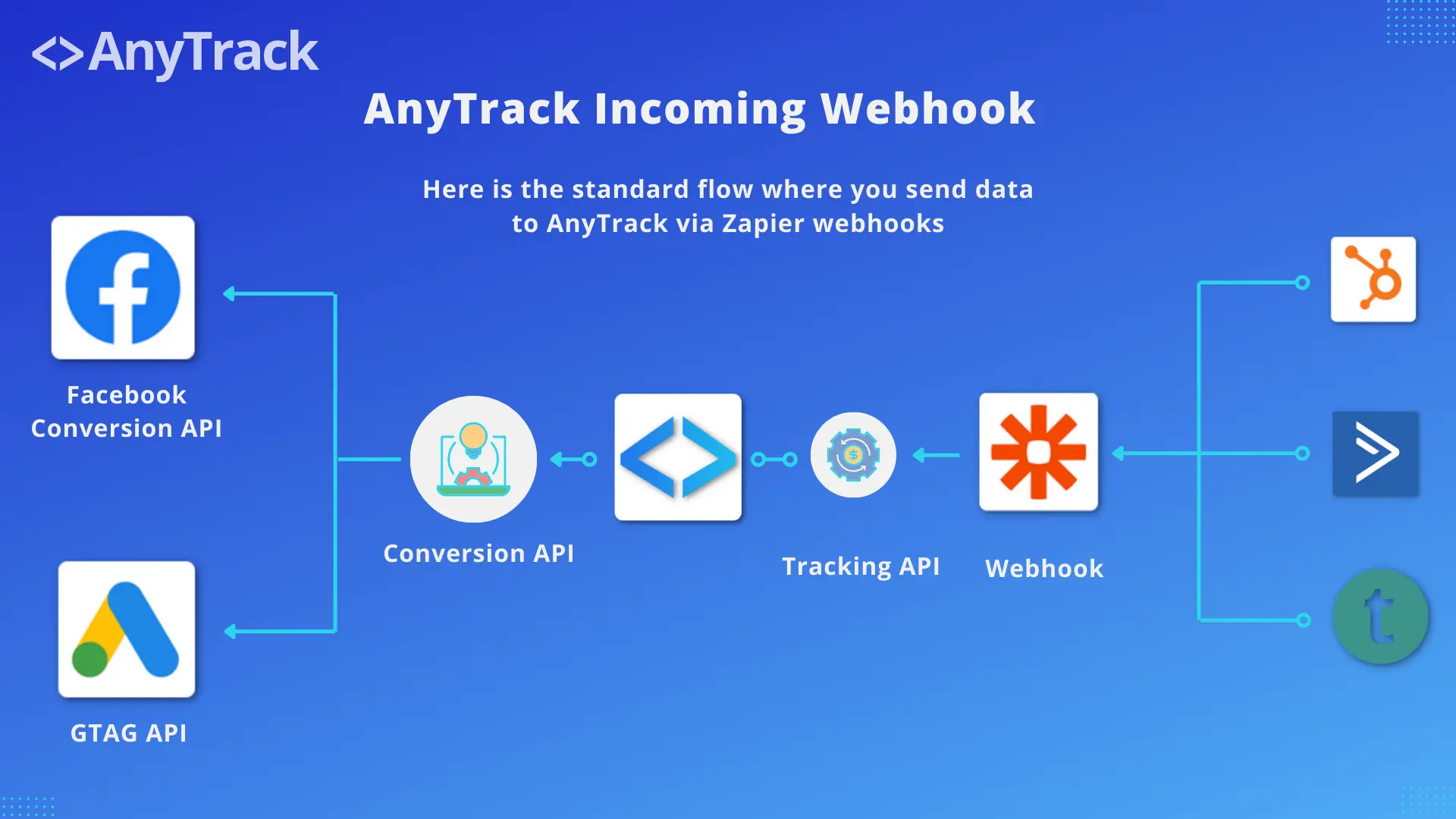
The Click ID: The Key that breaks or make your conversion tracking process
The AnyTrack Click ID is the golden ticket to conversion tracking. It's the unique identifier that connects the dots between your website, app, and AnyTrack. This guide will show you how to use Zapier to send conversions to AnyTrack, including the crucial Click ID.
Good To know
This guide relates to integrations that are not natively integrated with AnyTrack. Check the Integration Catalog to see if your app is already integrated or request a new one if needed.
Prerequisites:
- A website with the the AnyTrack tracking tag in the
headsection of your website. - An app (or form provider) that can be configured to receive the Anytrack click id.
- An app that can either fire webhook to zapier or that sends event data to Zapier via a native integration.
Step #1: Configure your app to store the Click ID
Form Tracking
If you're not familiar with how AnyTrack form tracking works, please refer to this article so you can easily configure your form.
- Create a custom field: Create a custom field or find out if there is a field available to pass tracking data to your app.
Good to know:
Field values, settings, names and labels depend on the app you are trying to integrate. You should consult their documentation to find out how to perform these actions.
AnyTrack support staff is not trained to find this information for you.
- Field Name:
atclid,click_id,clickid - Field Default value:
--CLICK-ID-- - Field label:
click_id,clickid,atclid - Field value type:
textorstring - Field display settings:
hidden - Field required:
not required(if browser blocks JS scripts, it will prevent anytrack from passing theclickidvalue to the field and block your form)
- Field Name:
- Update your form: Add the custom field to your form so the AnyTrack clickid can be passed during the form submission.
- Include Click ID in Webhook Data: This is normally sent out automatically to the webhook URL, but verify that it is actually sent.
Not all form providers have hidden field
While this should be a standard feature, not all providers have hidden fields or capture tracking parameters in their forms. Verify with your provider.
Step #2: Create a Conversion Source in AnyTrack
- Login to AnyTrack: Access your AnyTrack dashboard.
- Create a Conversion Source: Select Custom and name the conversion source.
- Get the Postback URL: This URL will receive the data from Zapier, including the Click ID.
Step #3: Configure Zapier to Send Data to AnyTrack
- Login to Zapier: Access your Zapier account.
- Create a New Zap: Start a new workflow.
- Choose the Trigger App: Select the app if it's already integrated with Zapier or Webhook.
- Set Up the Trigger: Select the event that will trigger the Zap.
- Choose the Action App: Select a Webhooks POST.
- Paste the Postback URL: Add the postback url while removing the query parameters including the question mark.
Pro tip:
- Use the Branch & Conditions option to send conversions to AnyTrack according to the data sent to Zapier Trigger - ex. if Event name = Form Submitted Send a
LeadEvent to AnyTrack and if Event Name = Quote, send anInitiateCheckoutto AnyTrack. - Enrich the Conversion Data with as many Event Attributes as possible in order to improve attribution and match rate.
- Use the Branch & Conditions option to send conversions to AnyTrack according to the data sent to Zapier Trigger - ex. if Event name = Form Submitted Send a
- Map the AnyTrack parameters to the values collected through the zap trigger.
Caution:
While the mapping below is an example, it carries the standard Event Attributes supported by AnyTrack, and the values are coming from the Zap trigger. Depending on the data you are collecting from your Form, these values will be different.
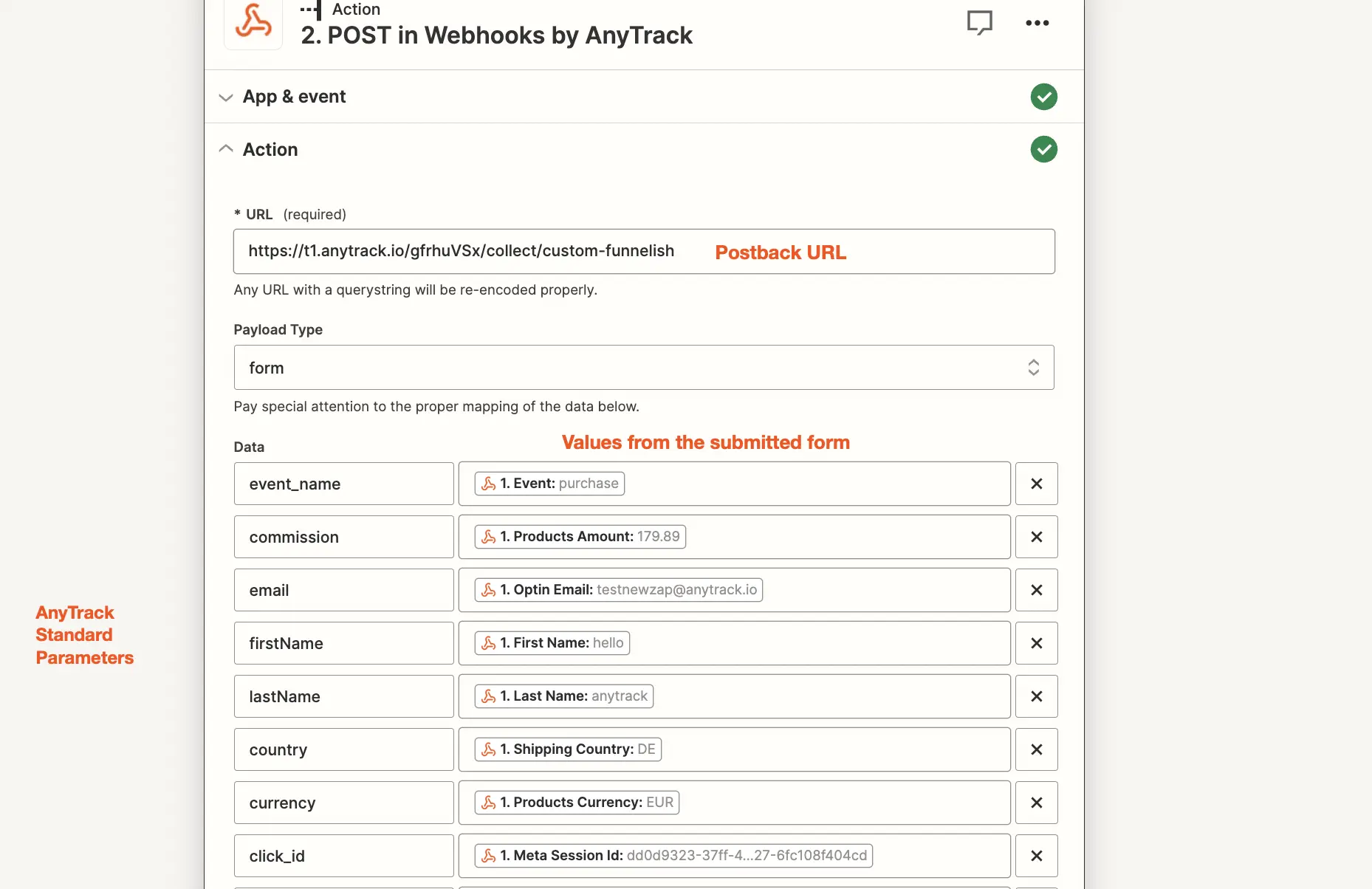
Parameter mapping between Zapier and Anytrack Postback URL
- Test the Zap: Go through your funnel from a fresh browser window and test each step of the zap.
- Inspect the AnyTrack event Log: Open the Integration Event Log to inspect the conversion data.
- Activate the Zap: Turn on the Zap to start sending conversions to AnyTrack.
Conclusion
With the AnyTrack Click ID, you've unlocked a new level of precision in conversion tracking. It's like having a GPS for your conversions, guiding them from your website through Zapier and into AnyTrack with pinpoint accuracy.
Good to remember
When conversions are tracked, they can then be sent to your Ad platforms conversion API in Real Time.
FAQ & Troubleshooting
-
This can happen when the form is generated via Javascript. If this is the case refer to the External ID as Click ID article that allows you to map the AnyTrackThe Click id is not recorded during the form submission.click_idwith an external id generated by your app. -
Try using adding a Webhook integration instead of the native app. The process is the same, but webhooks generally include more granular data.The Clickid is not sent in the Zap trigger event. -
This means that either the AnyTrack clickid isn't passed to your form, or that you've mapped the wrong value to the AnyTrack Postback URL.I get an "unknown click id value" in the event log.
Updated 5 months ago