StarsAffiliateClub
Learn how to set up and use StarsAffiliateClub in AnyTrack for improved ROAS tracking and attribution across your affiliate networks.
StarsAffiliateClub Integration Overview
StarsAffiliateClub and AnyTrack integration enables users to bridge the gap between affiliate marketing performance tracking and conversions. With this powerful connection, users can automatically send conversion data from StarsAffiliateClub to AnyTrack for forwarding to platforms such as Google Ads, Facebook Conversion API and Tiktok API. This makes it easy for affiliates to track their campaigns' effectiveness in real-time while also ensuring that all of their conversion data is securely stored with AnyTrack's servers. Affiliates will be able to quickly analyze how successful their programs are across different networks or channels so they can make better decisions about where best time & money should be invested!
This article was first published on 2023-04-19and was last updated on 2023-05-31. If you you notice something that is outdated, please suggest an edit.
How does the StarsAffiliateClub AnyTrack integration work:
- Traffic: When visitors land on your website, AnyTrack collects traffic source data and First Party data.
- Engagements: When visitors click on your StarsAffiliateClub affiliate links, AnyTrack does a few things:
- Collects granular data tied to the
OutboundClick. - Triggers Event Tracking API requests to your pixels and analytics.
- Collects granular data tied to the
- Conversions: When visitors convert on the merchant's website, AnyTrack receives real time conversion data through API Integration.
- Attribution: AnyTrack processes the conversion data and reports it across various reporting sections of the Anytrack Dashboard.
- Conversion API: AnyTrack then sends your conversions to your Ad Platforms' Conversion API so you can feed your ad platform's Machine Learning, AI and automatic optimization according to 100% of your conversion data.
Technical details
| Reference | Value | Information |
|---|---|---|
| Tracking Group | starsaffiliateclub | The Tracking Group reference can be used to activate AutoTag. |
| Subid Parameter | c | The Subid Parameter used to pass the AnyTrack click_id. |
| Tracking Method | API Integration | - |
Standard Conversions
| Event Name | Details | Data Source |
|---|---|---|
OutboundClick | When a visitor clicks on StarsAffiliateClub offer links. | AnyTrack JS Tag |
Lead | When a free registration is recorded in StarsAffiliateClub. | API Integration |
Purchase | When a user generates a commission in StarsAffiliateClub. | API Integration |
The StarsAffiliateClub API Integration
The API Integration is fully pre-defined and ready to be implemented with your StarsAffiliateClub account.
Before you begin
The StarsAffiliateClub integration requires that the AnyTrack Tracking Tag in the
headsection of your website or landing pages. Learn now to Install the AnyTrack Tag on your website.
Setup Guide
Step #1: Add StarsAffiliateClub to your AnyTrack Account
- Go to the Integration Catalog, search for StarsAffiliateClub.
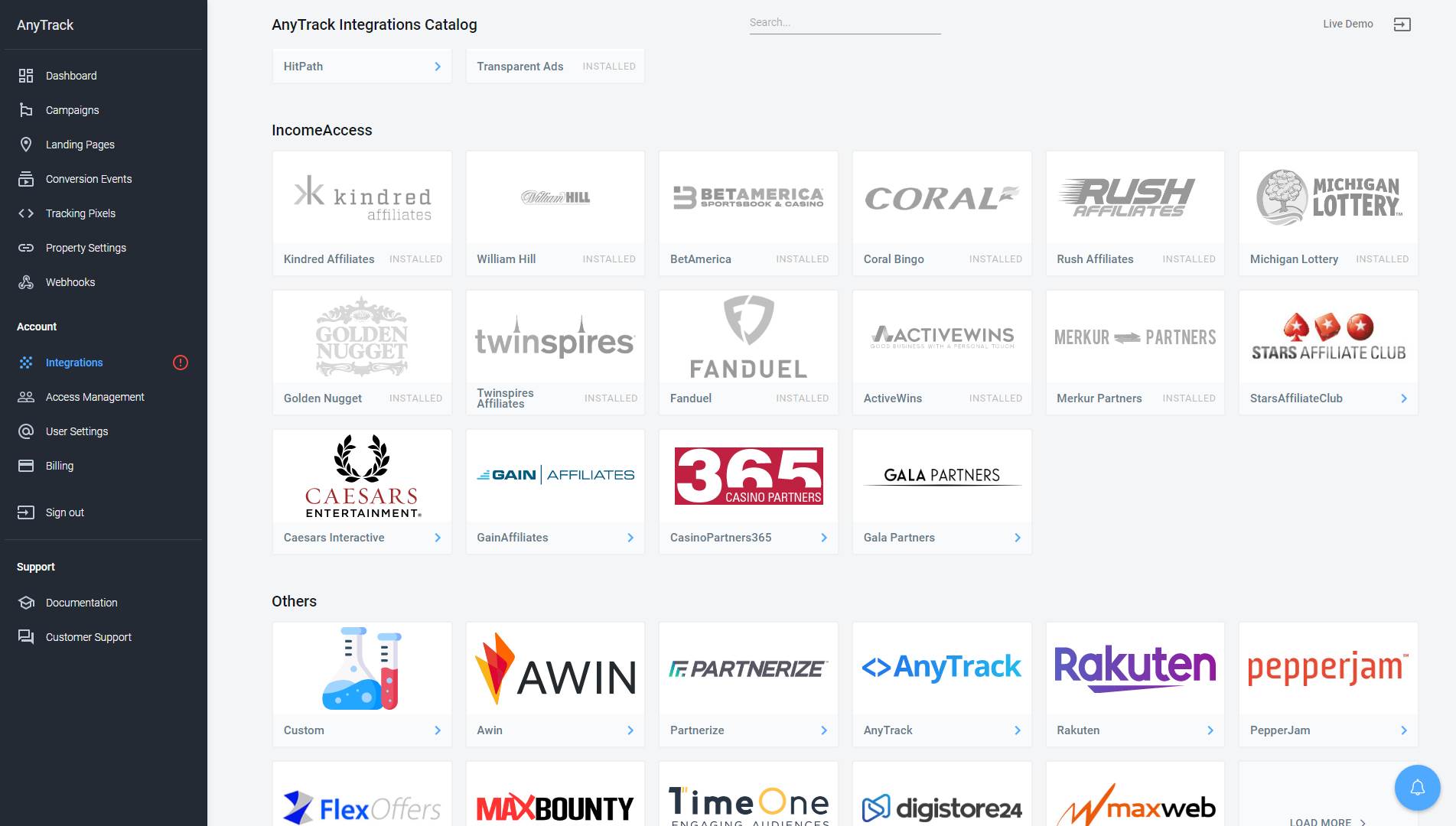
- Now click on the StarsAffiliateClub cardand then Click on Install.
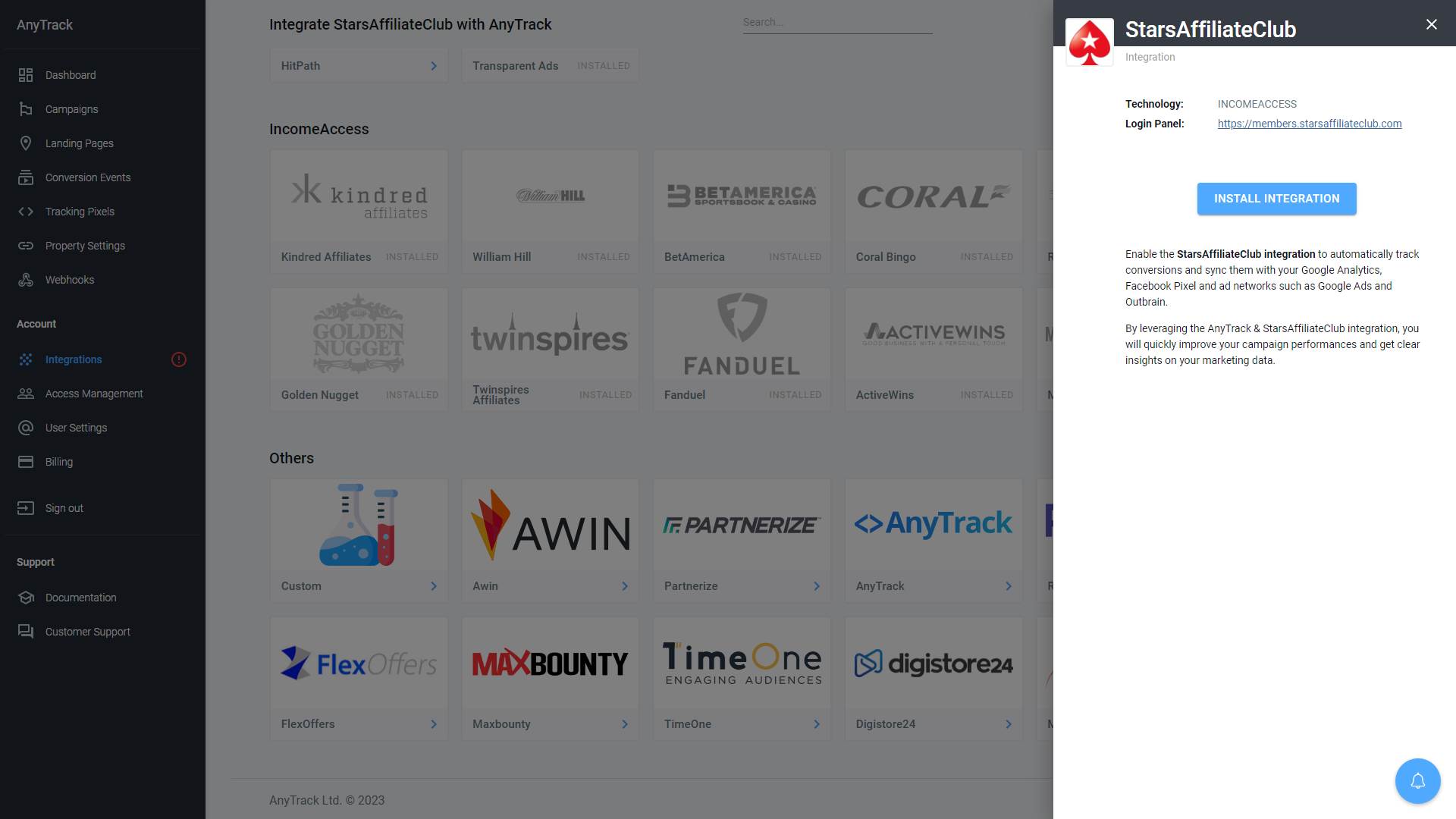
Step #2: Connect your StarsAffiliateClub account
- Follow this link to generate your security key.
- Generate a new key (if you don’t have one already)
- Add the following IP addresses:
0.0.0.0/255.255.255.255 - Copy the Security Key (ctrl+C)
- Return to the AnyTrack settings and Paste the Security Key in the field below
- Save
Step #3: Adjust the Conversion Event Mapping
The Event Mapping allows you to define which events to track and map them to Conversion Events you will forward to your Ads Integrations (ex: Facebook Conversion API)

Validate your integration
This section will enable you to validate the main aspects of your setup.
Link tracking
Since Tracking starts when visitors clicks on offer links, you should verify that your links are tracked and AutoTagged.
AutoTag Methods
Reminder about AutoTag:
AutoTag is a function that is enabled by default through the AnyTrack Tracking Tag, and that appends
c&click_iddata to affiliate links. Learn more about AutoTag.
- Default: By default, AnyTrack automatically identifies and AutoTags StarsAffiliateClub links found on your website.
- AutoScan: AnyTrack scans links that are embedded in redirects plugins and AutoTags them accordingly.
- Manual:
- Tracking Group Attribute: You add the tracking group attribute to links according to their tracking requirements. For example:
data-tracking-group="incomeaccess"orrel="incomeaccess". More about Tracking Group. - Click ID Token: You Manually append the
subid:&c=--CLICK-ID--to the offer link.
- Tracking Group Attribute: You add the tracking group attribute to links according to their tracking requirements. For example:
Once the links are set up, you can check in your StarsAffiliateClub account reports and see whether the c parameters are passed to the offer links.
Here is an example of how you would manually update links from incomeaccess:
<a href="https://example.foo/goto/starsaffiliateclub" data-tracking-group="incomeaccess">Hover on theStarsAffiliateClub Demo
Link to see the AnyTrack `click_id`</a>
Tracking Group
Tracking Group refers to the integration technology. For example, StarsAffiliateClub Tracking Group tracking group is
incomeaccessand ClickBank isclickbank. The Tracking Group
Conversion Tracking
To validate your setup, you should either wait for a conversion or trigger a test conversion yourself and inspect the conversion logs.

StarsAffiliateClub conversion payload example
{
"netrevenue": "2.55",
// The AnyTrack Click ID as it should appear in the converwsion payload.
"affcustomid": "QfdSVGM3YZTZjwj0DElkDFYFBbgendJlTZ",
"activedays": "1",
"prod4bets": "1",
"revsharecommission": "1.02",
"rowid": "1",
"currencysymbol": "GBP",
"activeaccounts": "1",
"totalrecords": "10",
"bannerid": "1195",
"purchases": "0",
"prod4wagers": "3",
"creativename": "Text_Link_WH_Sport",
"avgactivedays": "1",
"netbets": "1",
"prod1commission": "-0.18",
"prod4netrevenue": "3",
"totalcommission": "1.02",
"wageraccountcount": "1",
"netwagers": "3",
"totalcpacommission": "0",
"prod4commission": "1.2",
"netrevenueplayer": "2.55",
"bannertype": "Text Links",
"cpacommissioncount": "0",
"prod1netrevenue": "-0.45",
"clicks": "0"
}
FAQ & Troubleshooting
-
No. Anytrack can only ingest conversions that have been triggered following a visitor session on your website.Can I import past conversions into Anytrack? -
Yes, but this requires a custom setup. Please refer to this article.Can I track direct linking campaigns? -
No.Can I use a differentsubidparameter than the one predefined by AnyTrack? -
No. TheCan I track conversions without theclick_id?click_idpassed to the StarsAffiliateClub links is required to track conversions. -
You can update the Event Mapping in the Integration page.The Conversion Event Name is not what I am expecting, how can I change it?

Take these steps to troubleshoot errors you encounter in AnyTrack
-
General troubleshooting
- Verify that your tracking tag is set in the
headsection of your website. - If you're on the free plan, verify that you didn't reach the monthly traffic limit and upgrade if needed.
- Verify that your tracking tag is set in the
-
When you are not tracking conversions, or most conversions trigger an error follow the guidelines below.Conversion sources
Before you reach out to the tech support, please inspect the conversion log to see what type of errors you are getting and try to fix the integration by following these troubleshooting guidelines.
-
Native integrations refer to platforms that are predefined in the catalog and should provide an error-free data flow.Native integrations
The most common error is that theclick_idis unknown or missing. It happens when AutoTag could not be activated.- Check that your links are not hidden behind some javascripts or double redirects.
- Check that the links are in a standard
aelement. - Try to manually set the tracking group attribute (check the integration guidelines).
- Check whether your offers are not getting traffic from websites where the AnyTrack Tag isn't set.
- If you just installed AnyTrack, errors might be from traffic that wasn't tracked by AnyTrack.
-
Conversion data doesn't trigger an error 🔴, but is not validated 🟢:
- Check that the API Integration you've set in the integration matches the pre-defined API Integration we provide.
- Copy the Event Reference from the Conversion Event Log and contact the support.
-
You're not getting any conversions:
- Check that the API Integration is set and active in your platform.
- Check that you're passing the correct AutoTag
cparameter to the offer link. - Check that the Postback URL is correctly inserted in the custom integration.
Updated 5 months ago