ShareASale
Discover how to easily integrate your ShareASale account with AnyTrack.io to track and attribute conversions to maximize ROAS.
ShareASale Integration Overview
ShareASale and AnyTrack have teamed up to simplify the process of tracking conversions. With this integration, ShareASale affiliates can now send their conversion data directly into AnyTrack's platform where it is forwarded to various third-party advertising platforms such as Google Ads, Facebook Conversion API and Tiktok API in real-time. This allows them to get accurate insights on which campaigns are performing well so they can make more informed decisions about future ad spend. The setup process only takes a few minutes and requires no coding experience - making it simple for anyone to use!
How does the ShareASale AnyTrack integration work:
- Traffic: When visitors land on your website, AnyTrack collects traffic source data and First Party data.
- Engagements: When visitors click on your ShareASale affiliate links, AnyTrack does a few things:
- Collects granular data tied to the
OutboundClick. - Triggers Event Tracking API requests to your pixels and analytics.
- Collects granular data tied to the
- Conversions: When visitors convert on the merchant's website, AnyTrack receives real time conversion data through Postback URL.
- Attribution: AnyTrack processes the conversion data and reports it across various reporting sections of the Anytrack Dashboard.
- Conversion API: AnyTrack then sends your conversions to your Ad Platforms' Conversion API so you can feed your ad platform's Machine Learning, AI and automatic optimization according to 100% of your conversion data.
Technical details
| Reference | Value | Information |
|---|---|---|
| Tracking Group | shareasale | The Tracking Group reference can be used to activate AutoTag. |
| Subid Parameter | afftrack | The Subid Parameter used to pass the AnyTrack click_id. |
| Tracking Method | Postback URL | - |
| Supported links | Standard and deep links. |
Shareasale Short URLs
ShareAsale short links are NOT SUPPORTED and won't be tracked.
Standard Conversions
| Event Name | Details | Data Source |
|---|---|---|
OutboundClick | When a visitor clicks on ShareASale offer links. | AnyTrack JS Tag |
Lead | When a free registration is recorded in ShareASale. | Postback URL |
Purchase | When a user generates a commission in ShareASale. | Postback URL |
The ShareASale Postback URL
The Postback URL is fully pre-defined and ready to be implemented with your ShareASale account.
https://t1.anytrack.io/hBtoE3hN/collect/shareasale?afftrack=!!afftrack!!&transtype=!!transtype!!&merchantID=!!merchantID!!&orderNumber=!!orderNumber!!&transID=!!transID!!&amountOfSale=!!amountOfSale!!&commission=!!commission!!&transDate=!!transDate!!
Before you begin
The ShareASale integration requires that the AnyTrack Tracking Tag in the
headsection of your website or landing pages. Learn now to Install the AnyTrack Tag on your website.
Setup Guide
Step #1: Add ShareASale to your AnyTrack Account
- Go to the Integration Catalog, search for ShareASale.
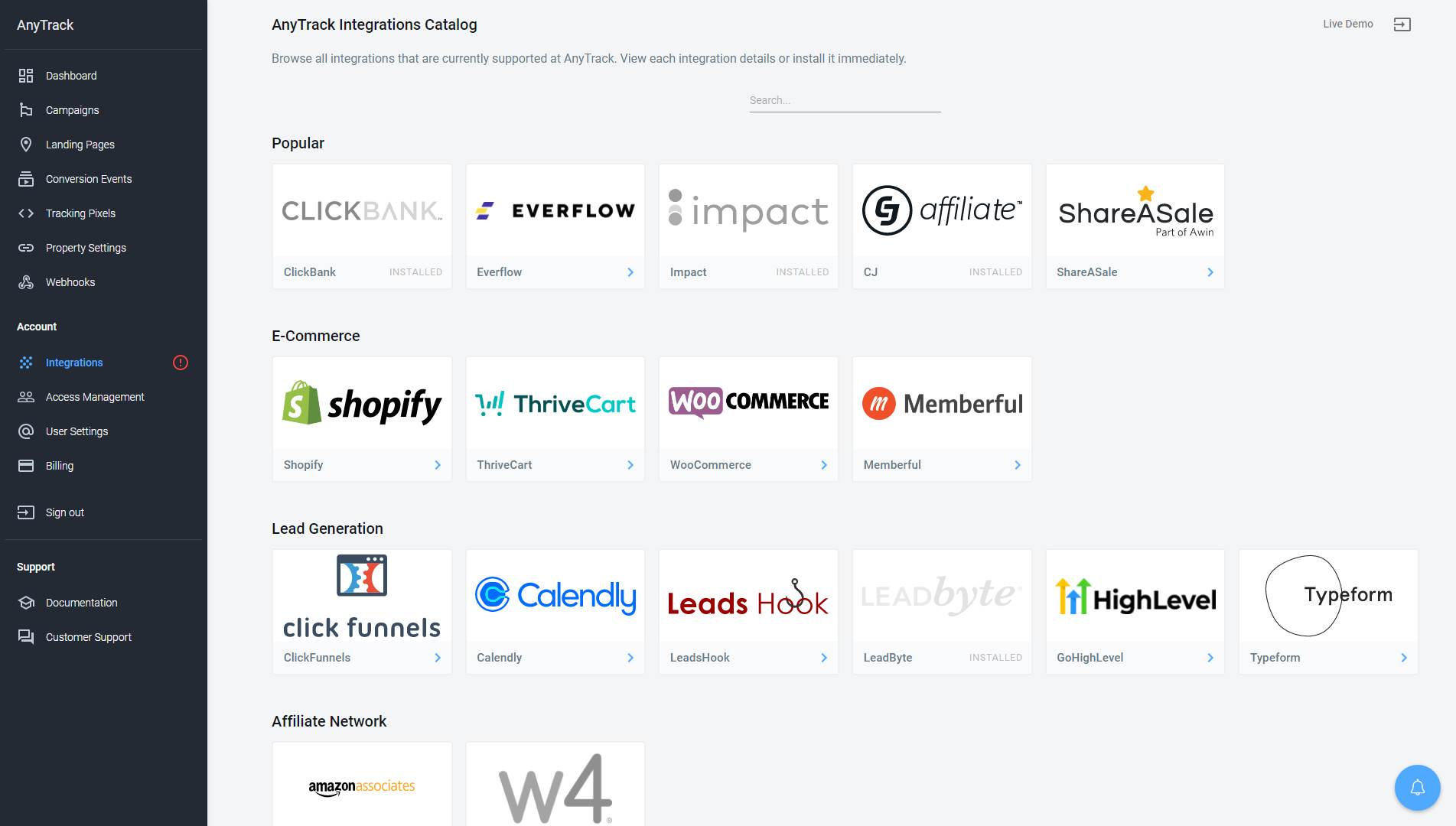
- Now click on the ShareASale cardand then Click on Install.
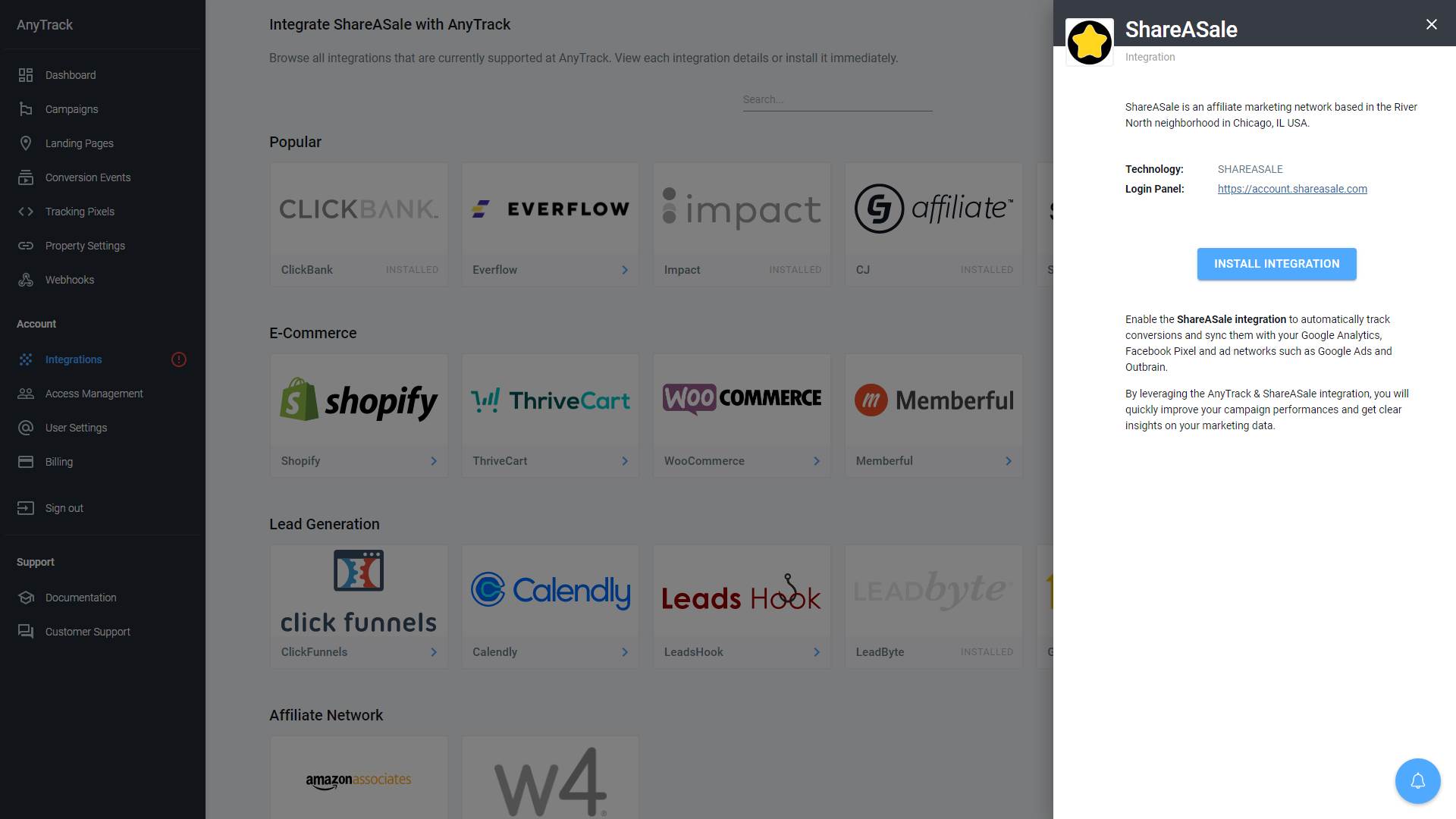
Step #2: Connect your ShareASale account
- Copy the predefined Postback URL
- Send it to your affiliate manager
- Save
Step #3: Adjust the Conversion Event Mapping
The Event Mapping allows you to define which events to track and map them to Conversion Events you will forward to your Ads Integrations (ex: Facebook Conversion API)
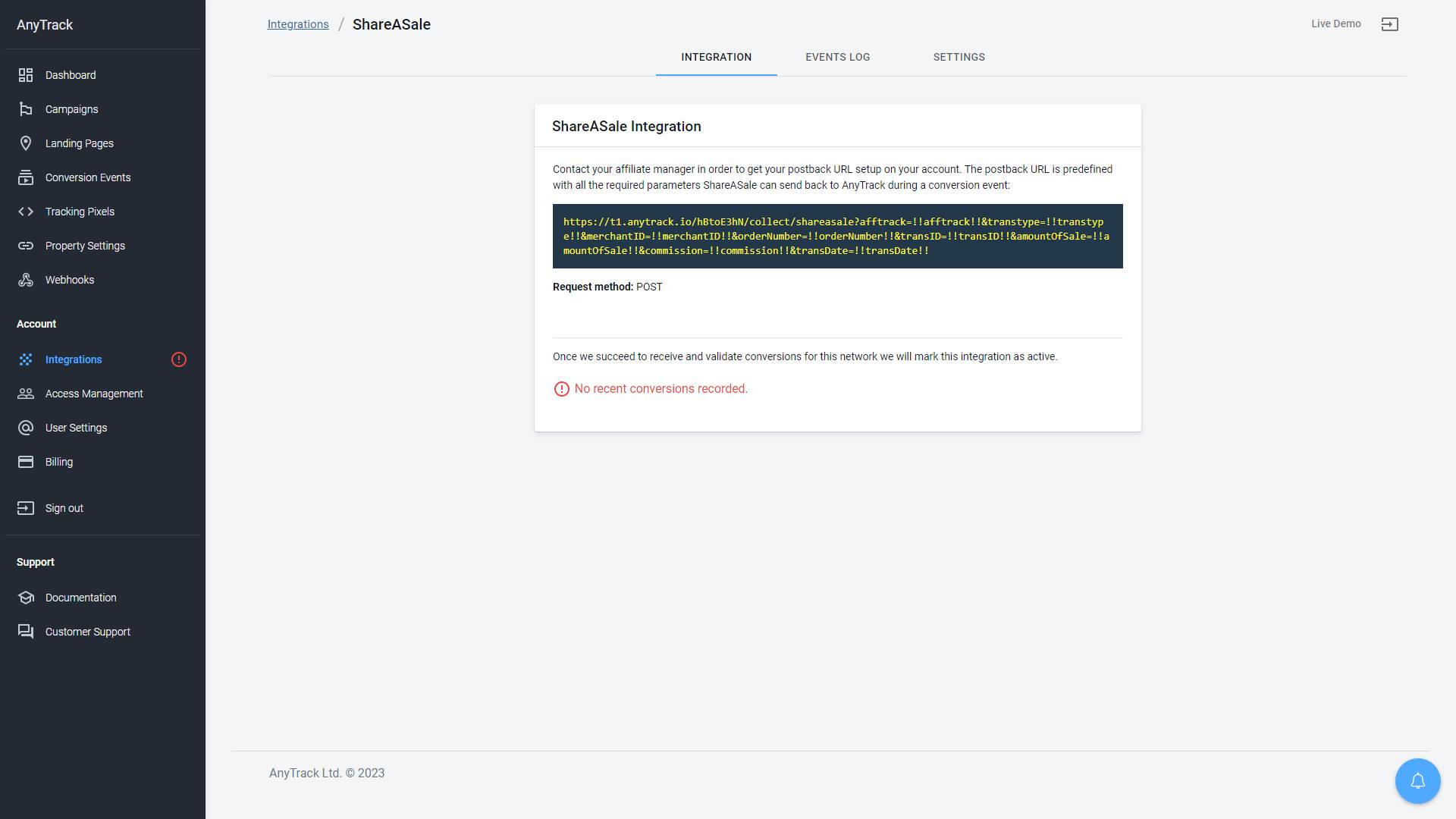
Validate your integration
This section will enable you to validate the main aspects of your conversion tracking setup.
Link tracking
Since Tracking starts when visitors clicks on offer links, you should verify that your links are tracked and AutoTagged with the AnyTrack click_id.
To do so you can simply load your website and hover on one of your ShareASale links.
AutoTag Methods
Reminder about AutoTag:
AutoTag is a function that is enabled by default through the AnyTrack Tracking Tag, and that appends
afftrack&click_iddata to affiliate links. Learn more about AutoTag.
- Default: By default, AnyTrack automatically identifies and AutoTags ShareASale links found on your website. For example, if you're looking for a good wordpress hosting company, you should consider WPEngine (warning: Affiliate Link).
- AutoScan: AnyTrack scans links that are embedded in redirects plugins and AutoTags them accordingly. See hover on the link below link.
This is a link to WPEngine Offer Link. (WP Engine affiliate program runs on ShareAsale).
Good to know
AutoScan is a bot that crawls the page and when a link is found it scans it to find out what is the final url destination. If the final destination is a link that can be AutoTagged, it will save the link and page in a tiny javascript that that carries the tracking group attribute.
Finally, when a visitor loads your page, the AnyTrack Tag will AutoTag the URL with the correct subid parameter and an autogenerated
click_idAutoScan example
- Internal redirect link:
https://anytrack.io/links/wpengine- Final URL:
https://shareasale.com/r.cfm?b=394686&u=1011620&m=41388&urllink=&afftrack=- AutoTagged URL:
https://anytrack.io/links/wpengine?afftrack=w23xvjXjemr5dY7898ztVmpSGxqLWXI6ab
- Manual:
- Tracking Group Attribute: You add the tracking group attribute to links according to their tracking requirements. For example:
data-tracking-group="shareasale"orrel="shareasale". More about Tracking Group. - Click ID Token: You Manually append the
subid:&afftrack=--CLICK-ID--to the offer link.
- Tracking Group Attribute: You add the tracking group attribute to links according to their tracking requirements. For example:
Once the links are set up, you can check in your ShareASale account reports and see whether the afftrack parameters are passed to the offer links.
Here is an example of how you would manually update links from shareasale:
<a href="<https://anytrack.io/links/wpengine>" data-tracking-group="shareasale">Hover on the ShareASale Demo
Link to see the AnyTrack `click_id`</a>
Tracking Group
Tracking Group refers to the integration technology. For example, ShareASale Tracking Group tracking group is
shareasaleand ClickBank isclickbank. The Tracking Group
Conversion Tracking
To validate your setup, you should either wait for a conversion or trigger a test conversion yourself and inspect the conversion logs.

ShareASale conversion payload example
{
"amountOfSale": "79",
"orderNumber": "2617207",
"merchantID": "87575",
"transtype": "SALE",
"transID": "198198598",
"transDate": "2023-05-21 00:57:45",
"afftrack": "Zojr5qPF3fVk6VlfJbAcGeuHnxkcOst2gr",
"commission": "39.5"
}
FAQ & Troubleshooting
-
No. Anytrack can only ingest conversions that have been triggered following a visitor session on your website.Can I import past conversions into Anytrack? -
Yes, but this requires a custom setup. Please refer to this article.Can I run direct linking campaigns? -
No.Can I use a differentsubidparameter than the afftrack parameter? -
No. TheCan I track conversions without theclick_id?click_idpassed to the ShareASale links is required to track conversions. -
You can update the Event Mapping in the Integration page.The Conversion Event Name is not what I am expecting, how can I change it? -
Why am I getting errors in the conversion logs?
- You are using Shareasale short URLs
- Some of the pages you are promoting your offers don't carry the AnyTack tag.
- AutoScan is being blocked by your Host. You can see this information on the property settings.
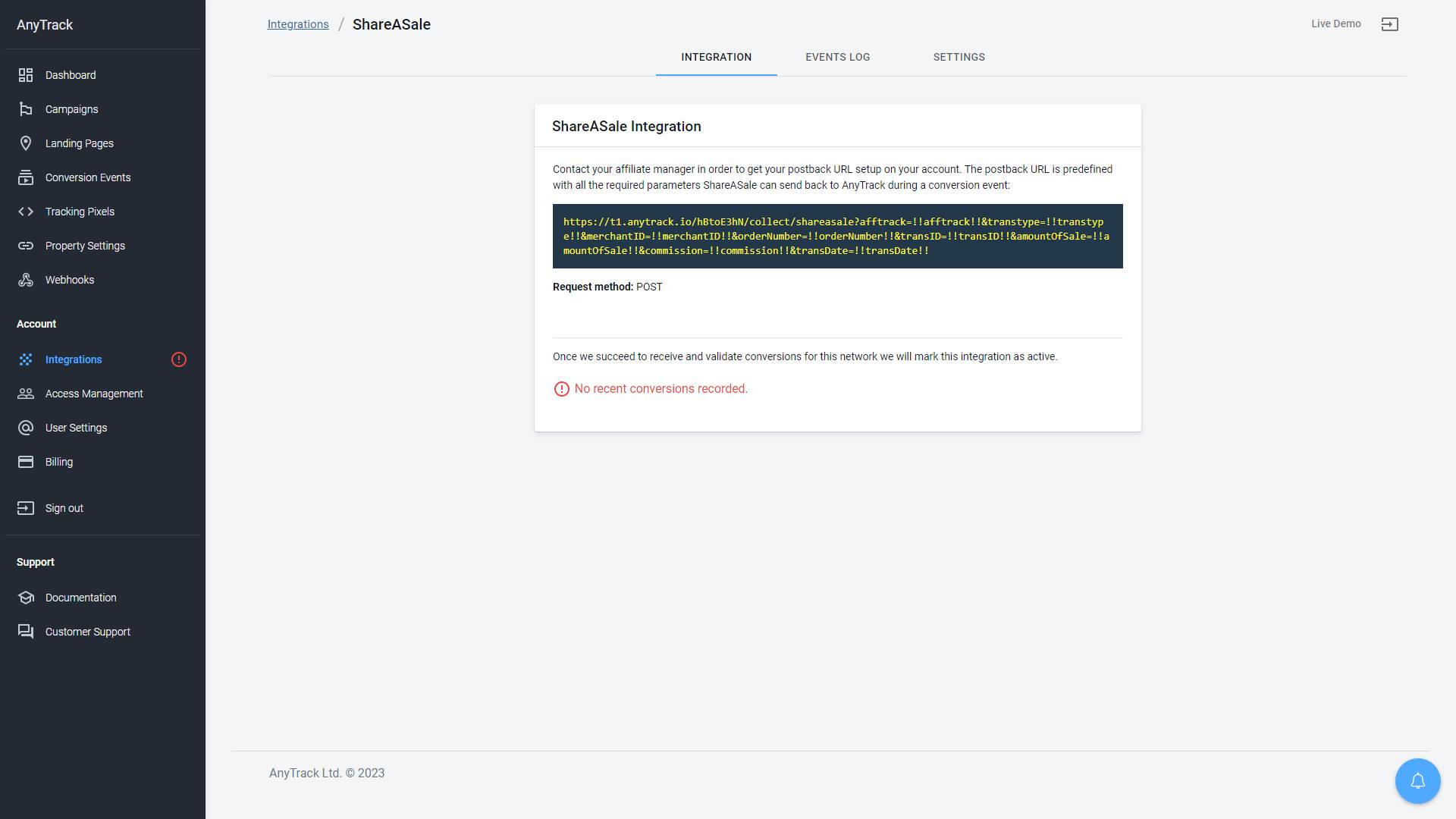
Take these steps to troubleshoot errors you encounter in AnyTrack
-
General troubleshooting
- Verify that your tracking tag is set in the
headsection of your website. - If you're on the free plan, verify that you didn't reach the monthly traffic limit and upgrade if needed.
- Verify that your tracking tag is set in the
-
When you are not tracking conversions, or most conversions trigger an error follow the guidelines below.Conversion sources
Good to know
Before you reach out to the tech support, please inspect the conversion log to see what type of errors you are getting and try to fix the integration by following these troubleshooting guidelines.
-
Native integrations refer to platforms that are predefined in the catalog and should provide an error-free data flow.Native integrations
The most common error is that theclick_idis unknown or missing. It happens when AutoTag could not be activated.- Check that your links are not hidden behind some javascripts or double redirects.
- Check that the links are in a standard
aelement. - Try to manually set the tracking group attribute (check the integration guidelines).
- Check whether your offers are not getting traffic from websites where the AnyTrack Tag isn't set.
- If you just installed AnyTrack, errors might be from traffic that wasn't tracked by AnyTrack.
-
Conversion data doesn't trigger an error 🔴, but is not validated 🟢:
- Check that the Postback URL you've set in the integration matches the pre-defined Postback URL we provide.
- Copy the Event Reference from the Conversion Event Log and contact the support.
-
You're not getting any conversions:
- Check that the Postback URL is set and active in your platform.
- Check that you're passing the correct AutoTag
afftrackparameter to the offer link. - Check that the Postback URL is correctly inserted in the custom integration.
Updated about 1 month ago