Facebook Custom Conversions
Discover how to set up and manage Facebook Custom Conversions with AnyTrack's Facebook Conversion API, allowing you to track and optimize your ads campaigns for maximum ROAS.
Custom conversions are useful when you want to measure a conversion that is very specific to your business.
AnyTrack lets you track custom conversions and map them to custom conversions in Facebook.
From Facebook Business Website:
Custom conversions let you create rules for events. When you create these rules, you can measure more specific customer actions. For example, you can filter all purchases to measure just purchases of women’s shoes over $40. You can then use your custom conversions to optimize your ad delivery and reach people who are most likely to take the actions you care about.
Read more on Facebook Business Website here.
How to set up Facebook Custom Conversions
In this article, you will learn how to create Facebook custom conversions directly from your AnyTrack dashboard. No code, fully automated, and using the most accurate data points available in the Facebook Conversion API.
After watching the video, we highly recommend checking out the article to understand each required steps.
Why custom conversions?
In many cases, your business has certain goals that are very specific to your business model and workflow. So instead of using some standard events, you want to use your own naming policy.
- Send a custom conversion event to AnyTrack by adding the conversion name to your webhook or javascript snippet.
- Once the event has been triggered, you'll be able to select the custom conversion name from the event mapping.
- Still in AnyTrack - Go to the Facebook Pixel Settings and scroll to the bottom of the event mapping.
- Select the custom event from the left column (these are the AnyTrack Tracked Events).
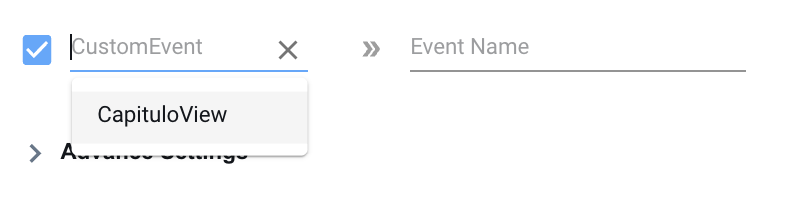
- Now, on the right side, type in the conversion name you want to send to Facebook
.png)
- Click on SAVE and only then, click on the "Setup Conversions" button
- And finally, you can click on SETUP CONVERSIONS.
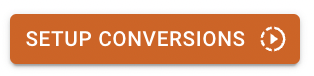
- A window will load so you can select the Ad Account and select the Event type. your settings
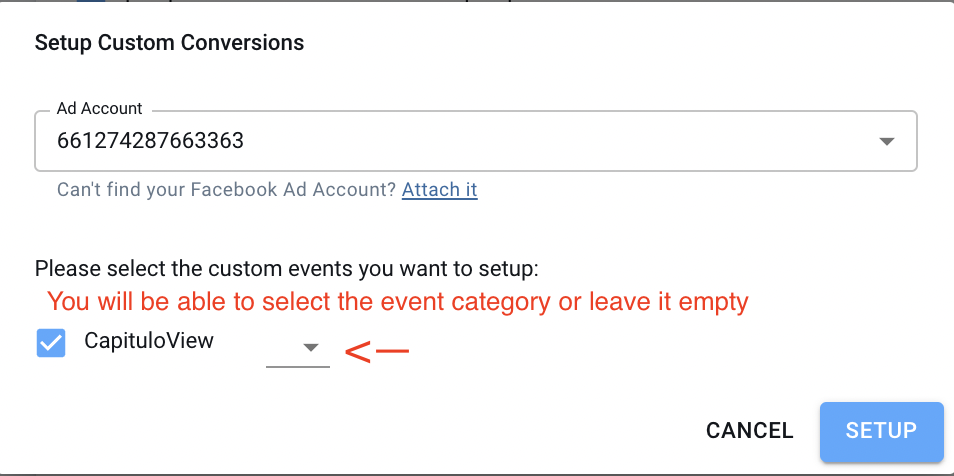
- Now Click on SETUP, and you are done 🎉
Note: Please select the relevant category as the data AnyTrack will send will match the required parameters so you can use additional rules in your custom conversions.
Note: You can immediately check in your Facebook events manager, and you'll see your custom conversions.
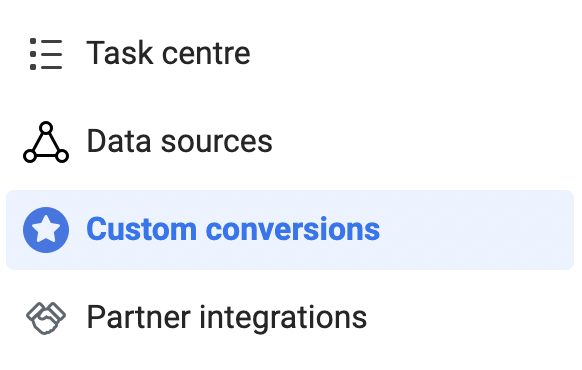
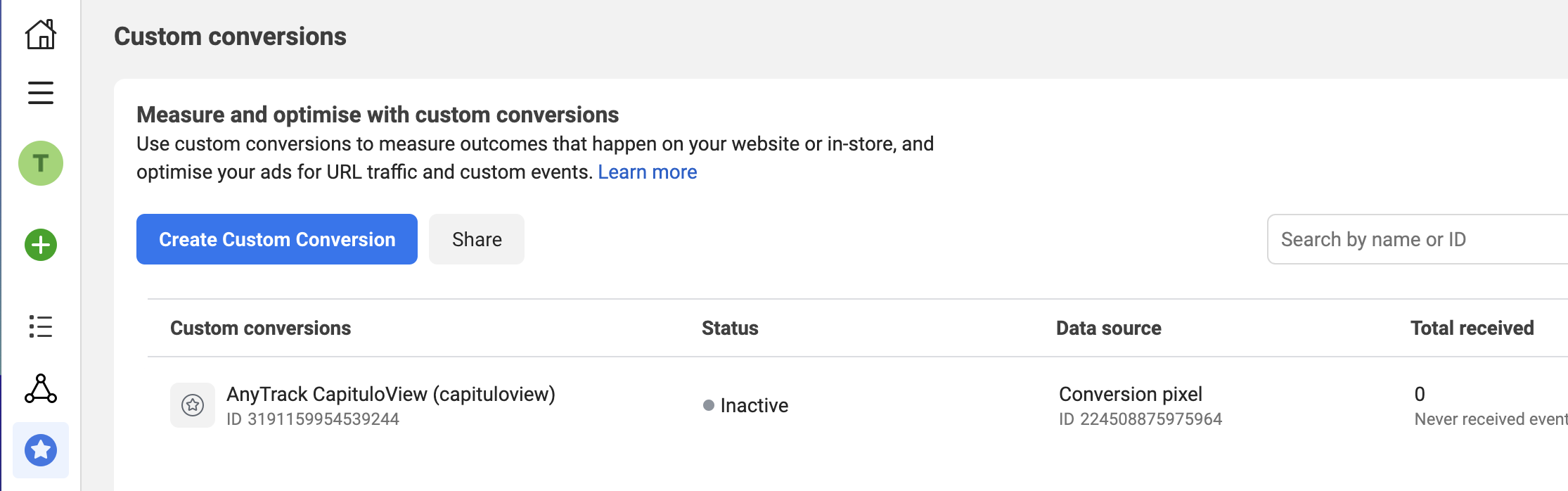
How to leverage Custom Conversions
- Improve your reporting with your own dat
- Create custom audiences and lookalike audiences
- Optimize your campaigns
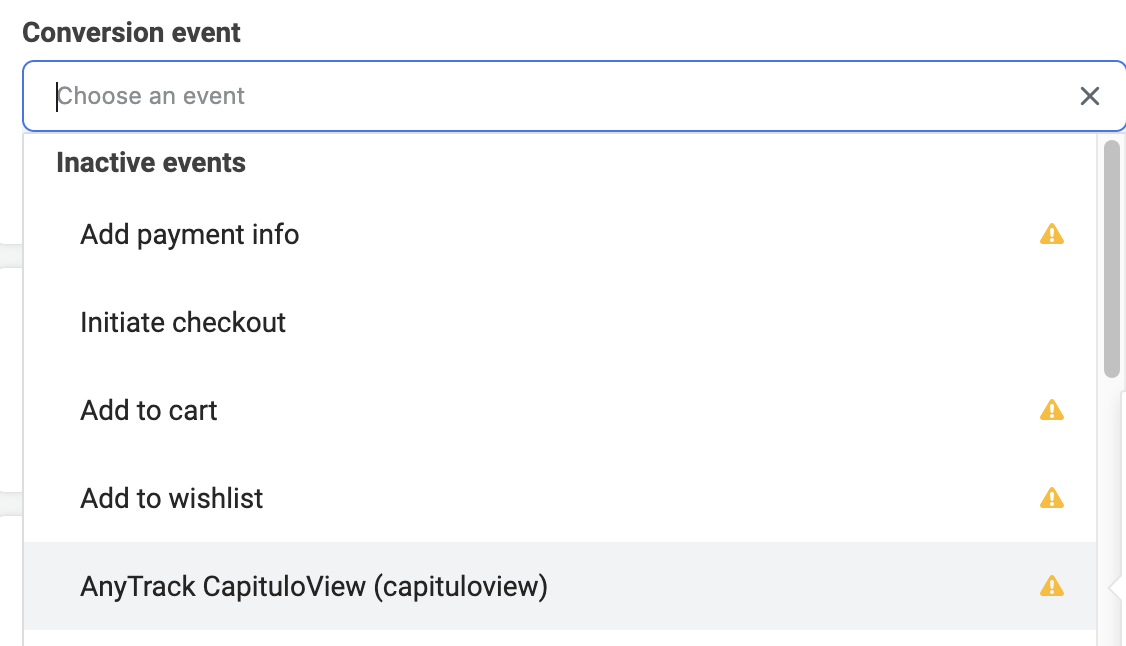
Updated 5 months ago