Property Settings
Learn how to configure the settings of your AnyTrack property.
After creating an AnyTrack Property, it's essential to configure its settings to match your specific needs, such as setting the correct time zones and currencies. Proper configuration ensures consistency in reporting.
Access the Property Settings
To configure your property settings, navigate to the Property Settings section via the AnyTrack dashboard. Use the property selector to choose your property, then click on the Settings tab.
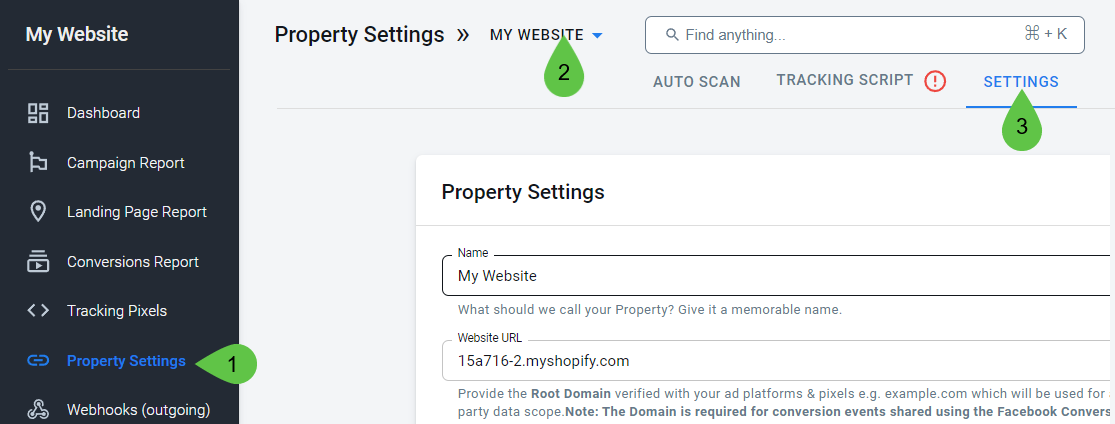
The Property Settings are located in the Settings tab.
Property Settings Overview
Here's a breakdown of the various settings you can configure:
| Property Setting | Purpose |
|---|---|
| Name | You assigned the name owhen you created the property, but you can change it at any time. |
| Website URL | This is the root domain of the website you are tracking, registered with your ad networks and linked to the conversion-measuring pixel. This URL is essential for reporting conversions to the FB Conversion API. Note: If your domain hosts multiple landing pages or funnels, a single property suffices. Click here to learn where to find this URL in Facebook Business Manager. |
| Timezone and Currenty | The selected time zone affects the reports and attribution data. Revenues from your conversion sources are automatically converted to your selected currency. Learn more. |
| Attribution Model | At the moment, in congruence with the dominant ad networks, only the Last Click attribution model is available. |
| Attribution window | Choose between 1, 7, 30 days, or select the maximum available. This setting specifically impacts the attribution reporting within AnyTrack reports. Note that your ad accounts might use different attribution windows for view and click-through conversions. The attribution window is the timeframe during which a conversion on the property can be attributed to a specific campaign following an interaction. |
| Ignored sourcces | This setting enables you to specify utm_source values to ignore, preventing systems that overwrite them from affecting the UTMs of your ad campaigns. Learn more. |
| Cross-Domain Settings | This setting is essential for adding other domains where you use the tracking tag of this property. It is required if your customer journey involves multiple domains, ensuring that the same user is recognized across your different sites and preserving the origin ad campaign's data. Learn more about this setting and its available options. |
| Shopify | The client-side tracking settings for Shopify allow you to gain more control over checkout data collection and enhance the ad pixel with browser-side events. Click here to learn more about these advanced settings for Shopify. |
| WooCommerce | The client-side tracking setting for WooCommerce allows you to automatically track browser-side purchase events from your WooCommerce integration as a fallback option in case you are unable to deploy the WooCommerce plugin. By default, this option is unselected. Learn more. |
| ClickFunnels | The client-side tracking settings for ClickFunnels allow you to (...). By default, this option is selected. Learn more. |
| Catch-all Events | The Catch-all Events options in the client-side tracking settings allow you to automatically track _all _outbound clicks and form submit events happening browser-side on the property and map them as if they were native AnyTrack integration events. By default, both options are unselected. |
| Delete property | Use this option to delete the current property and the tracking data associated to its property ID. Learn more. |
FAQ
Where can I find the Website URL for the Property?
In Facebook Business Manager, navigate to the Brand Safety section and select Domains. You will see the list of your verified domains.
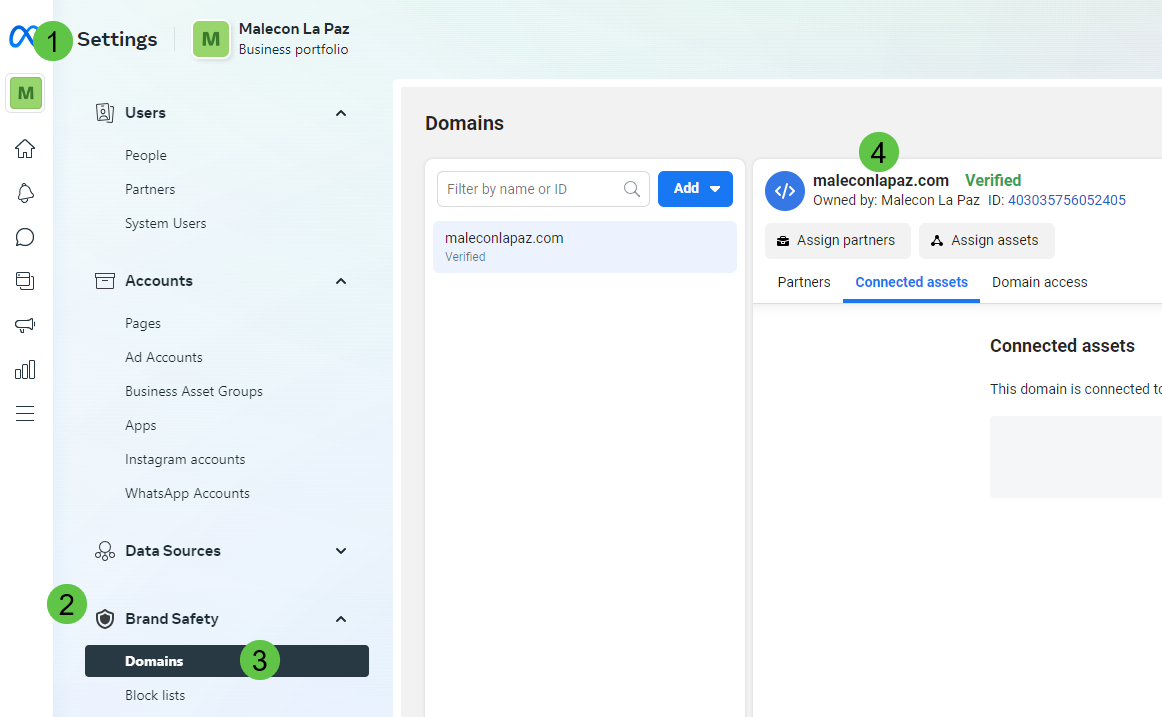
Updated 4 days ago